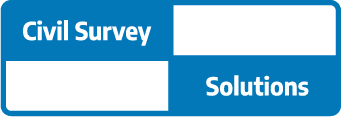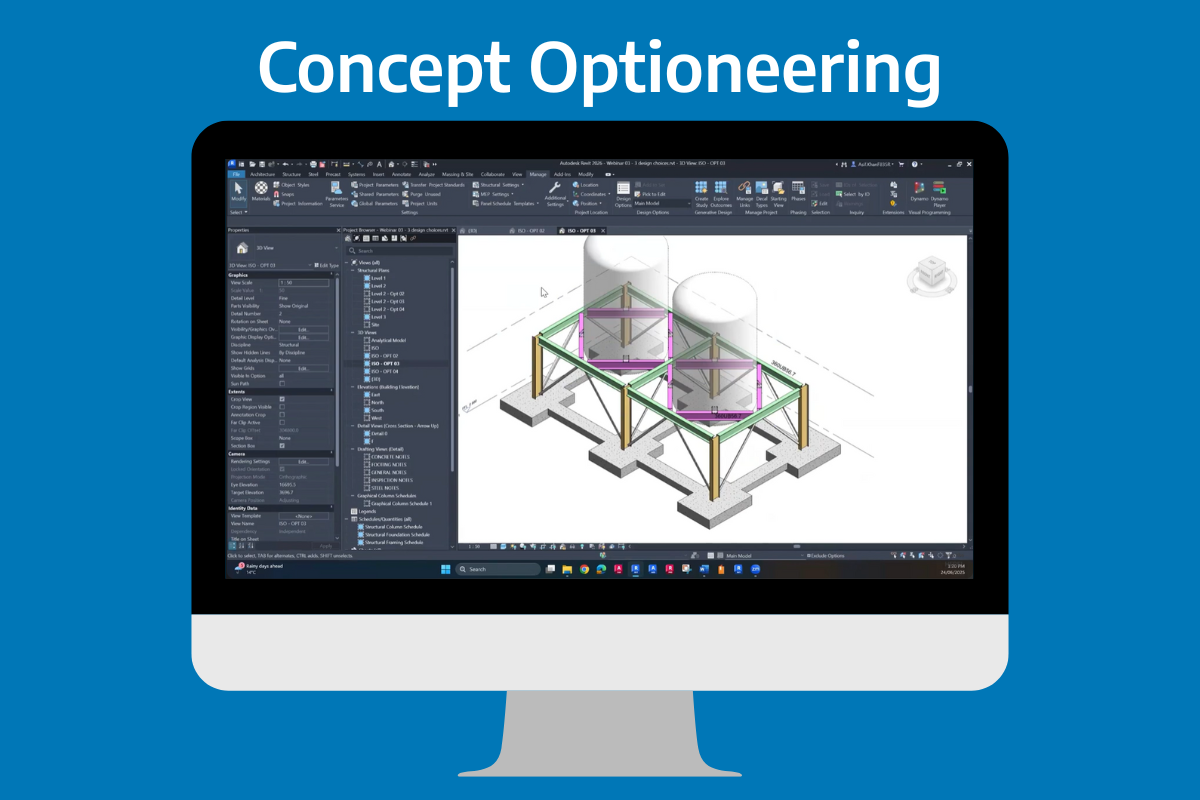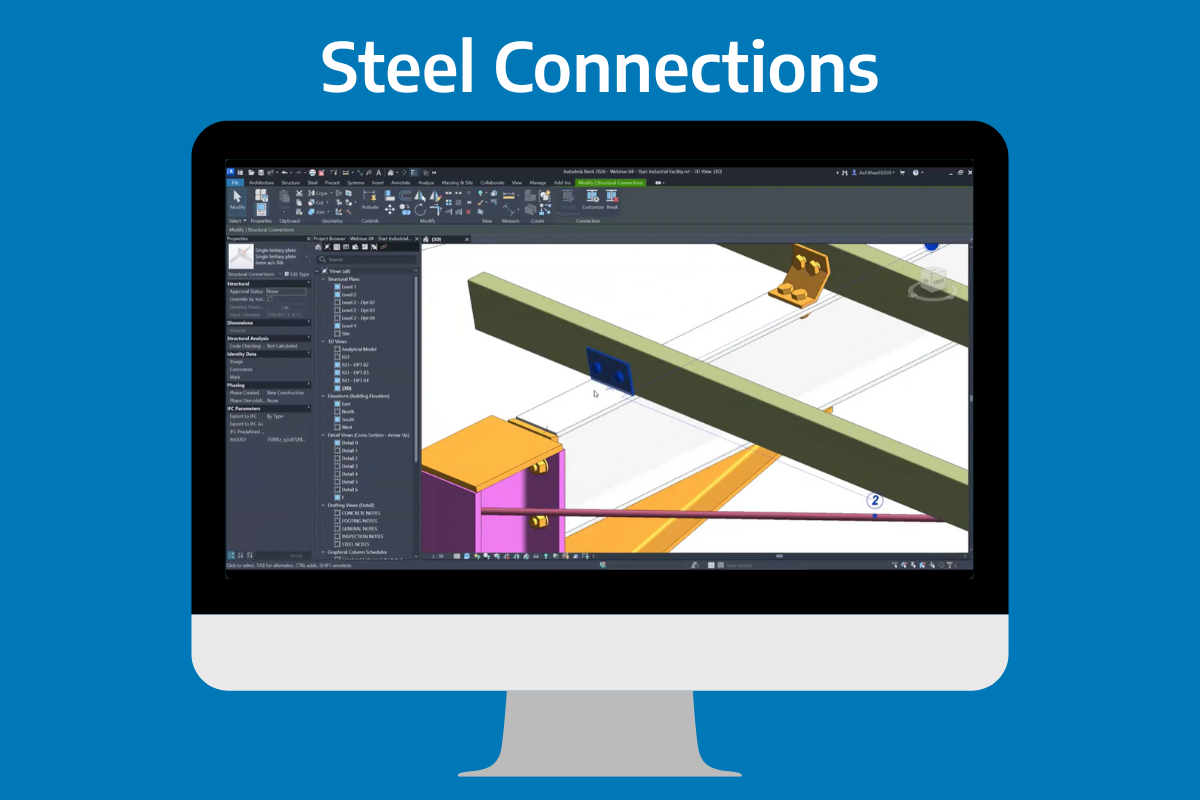Managing your Autodesk software suite involves several tasks, including assigning products to users, updating payment methods, and understanding usage reports. With such a wide array of functions and features, it’s natural to have questions. We’ve compiled a list of frequently asked questions related to Autodesk account administration and management to assist you.
How can I add new users to my Autodesk Account?
From your Autodesk dashboard, navigate to ‘User Management’ and select ‘By User.’ Click ‘Add,’ and input the user’s name and email. Assign software to the user by selecting it from your available products, then click ‘Save & Continue.’
Can I assign multiple products to a single user?
Absolutely. When adding a user or editing user access, you can select multiple products that a single user should have access to, depending on their role and project requirements.
How can I remove or change users’ access to products?
In the ‘User Management’ section, select ‘By User’ for individual changes or ‘By Product’ for product-specific changes. Select the user or product, unassign the current software, and assign the new one as needed.
Where can I see my usage reports?
Under ‘Reporting’ in your Autodesk Account, select ‘Usage.’ Here, you’ll find usage data for your Autodesk products, including who’s using what product and for how long.
Can I control access to cloud services in my Autodesk Account?
Yes, as an administrator, you can control user access to cloud services. In ‘User Management,’ select a user, then adjust their access to cloud services under ‘Services.’
What should I do if I forget my Autodesk Account password?
Visit the Autodesk sign-in page and click ‘Forgot?’ next to the password field. Follow the prompts to reset your password using your account’s email address.
Where can I find support if I’m having trouble with my Autodesk Account?
Our team are here to assist you with any questions you may have. Alternatively, you can access our Civil Survey Solutions Customer Portal below and check out the Autodesk Support page for more information.
Other Useful Links:
Civil Survey Solutions Customer Centre: https://customers.civilsurveysolutions.com.au/
Autodesk Account Management Centre: https://www.autodesk.com.au/support/account
Managing your Autodesk Account effectively ensures smooth workflows and maximum productivity. It may seem complex at first, but with a bit of practice, you’ll soon be navigating your Autodesk Account with ease. Don’t hesitate to seek support if you have any issues – we’re here to help!
About The Author
Ben our Autodesk Business Manager and a structural engineer, has experience with renowned firms including Opus International, SMEC, and WSP, specialising in bridge design on notable projects such as the Pacific Highway Upgrade. Using his technical expertise, he advises on leveraging Autodesk products to enhance productivity.